Changes are unavoidable. Make this one easy.

Easy Reschedule for Flight
Simple and fast. Save your time with Easy Reschedule and avoid hassle. Do it all in Traveloka with only a few steps.

Open your e-ticket
Go to My Booking in your Traveloka App, then open the e-ticket of the desired flight. Tap Refund & Reschedule tab at the top then select Reschedule.
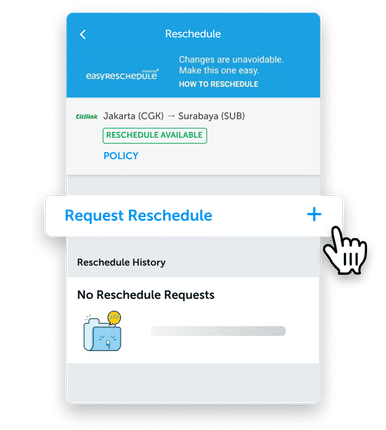
Select Request Reschedule
Tap on Request Reschedule to begin the process.
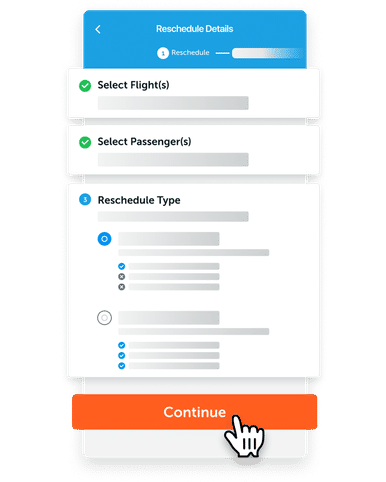
Fill in your reschedule details
Select the flight and passenger(s) you want to reschedule. Then, select your reschedule type and tap on Continue.
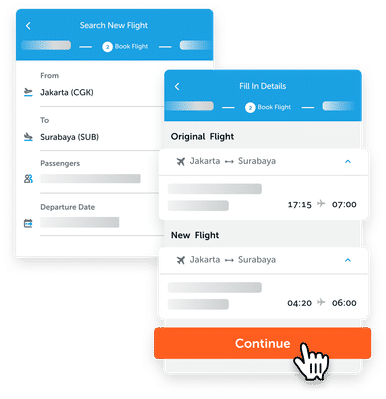
Choose Your New Flight
Search for a new flight by filling the details, select the flight you want then continue.

Complete Your Payment
Confirm the details and extra charges for your Reschedule and complete the payment before the time limit.
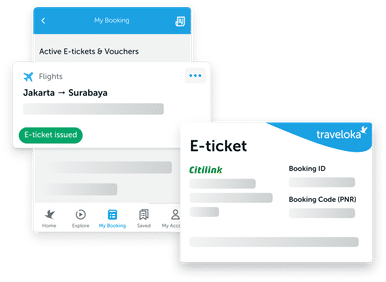
Receive Your New E-ticket
After your Easy Reschedule process is completed, the new e-ticket can be viewed in My Booking and also will be sent to your email.
How to Check Flight Reschedule Policy
Contents :
When Searching for a Flight
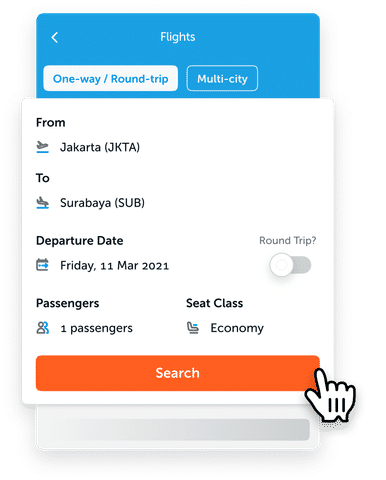
Search for flights in Traveloka
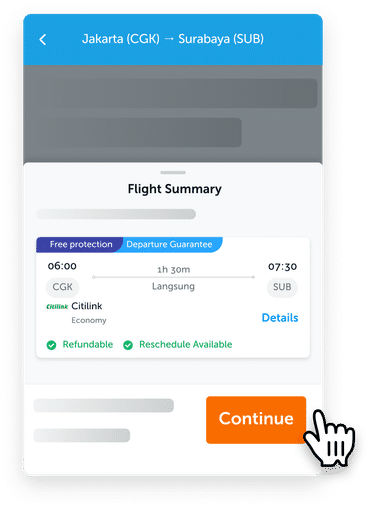
Select the flight you want, then tap the Continue button.
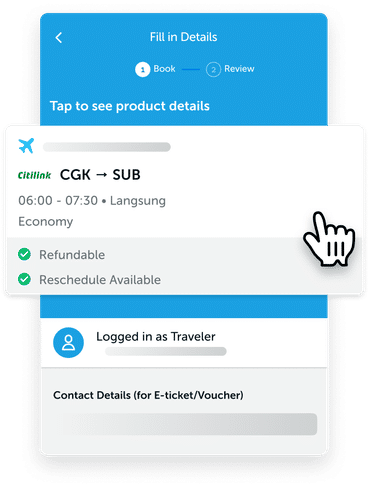
Tap on the flight card at the top (under “Tap so see product details”).
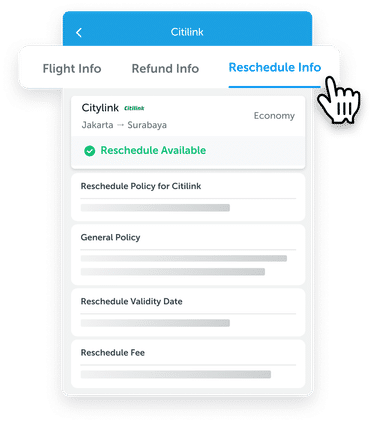
Find the Reschedule Info tab at the top then tap it to check the flight’s Reschedule General Policy, Validity Date, and Reschedule Fee.
After purchase is made
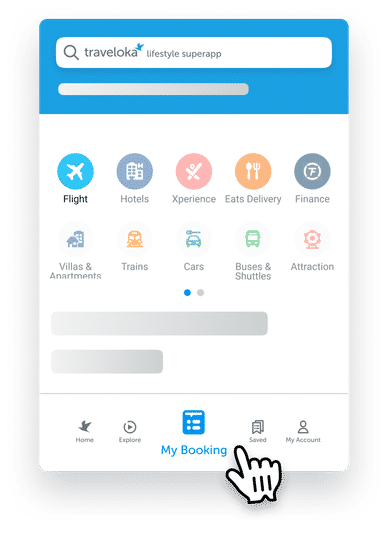
Go to My Booking in your Traveloka App. You can find it in the bottom middle area.

Select the flight/booking that you want to see the policy.
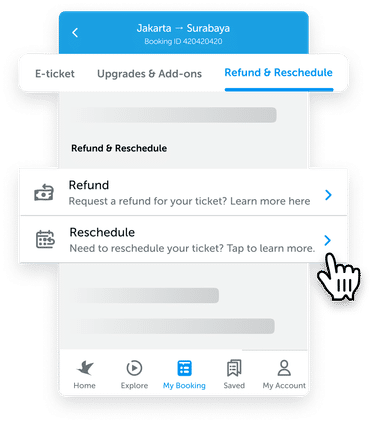
Tap the Refund & Reschedule tab on the top, then select Reschedule.
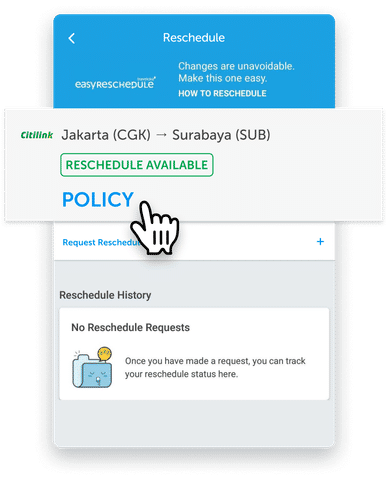
Tap POLICY under the flight you want.

There you can see the Reschedule General Policy, Validity Date, and Reschedule Fee.
After your flight departure has passed
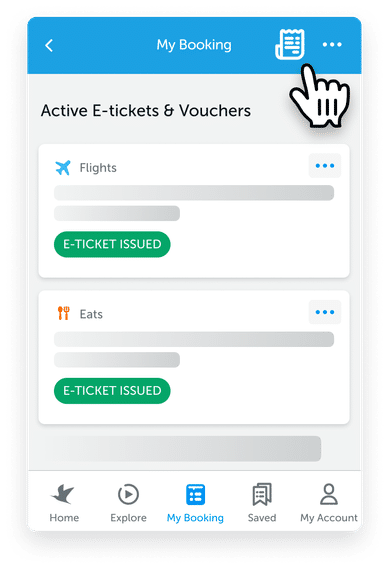
If your flight’s departure date has passed, you have to tap the bill icon on the top right corner of My Booking page.
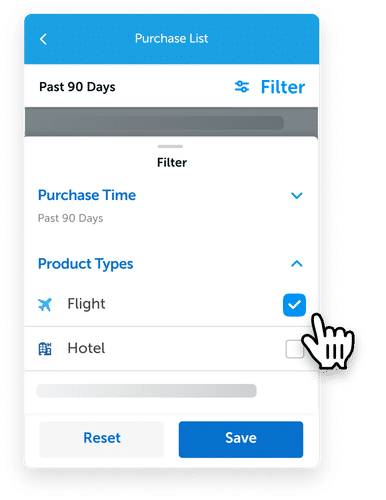
This is the purchase list page. Find your past flights by tapping Filter on the top right area then choosing Product Type - Flight.
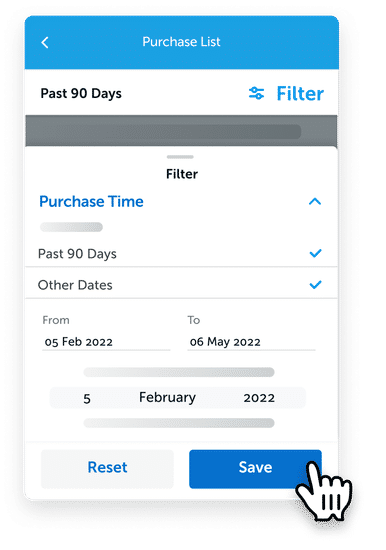
Select Purchase Date and set it to your desired date range, then tap Save.
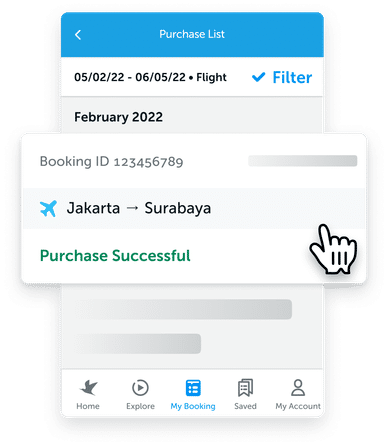
On the list of purchases shown, select the booking you want.
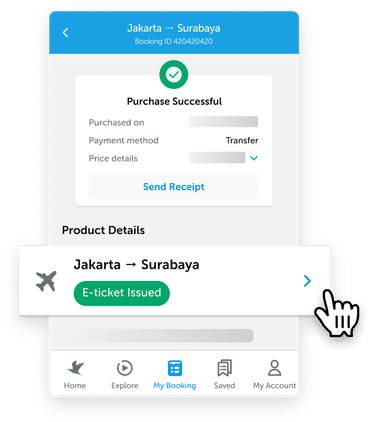
Select the flights under Product Details.

Tap on the Refund & Reschedule tab at the top, then select Reschedule.

Tap POLICY for the flight you want
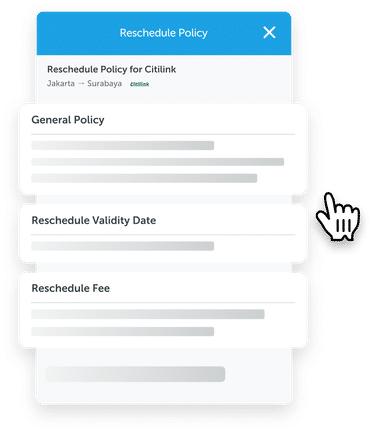
There you can see the Reschedule General Policy, Validity Date, and Reschedule Fee.
Some airlines have a travel waiver policy to reschedule your flight. Check out the latest travel waiver policies from the following airlines. If your airline is not listed below, check refund and rescheduling policies in the Traveloka App by following the "How to Check Flight Reschedule Policy" tab.
Make sure to check for updates periodically as status and policy may change or be added any time at the discretion of the airline.
Reschedule+

How to Book a Flight with the Reschedule+ Feature
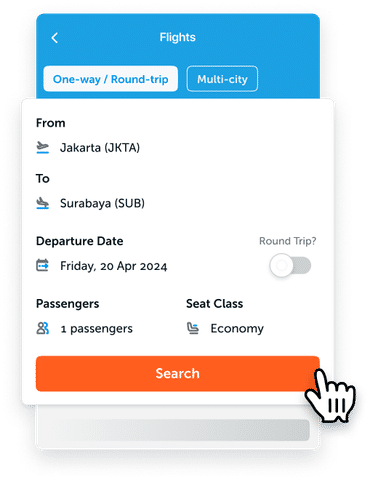
Select Flights on the Traveloka homepage and enter your flight details. Then, tap Search

Choose a flight with the Reschedule+ label. The Reschedule+ feature only applies to some airlines.
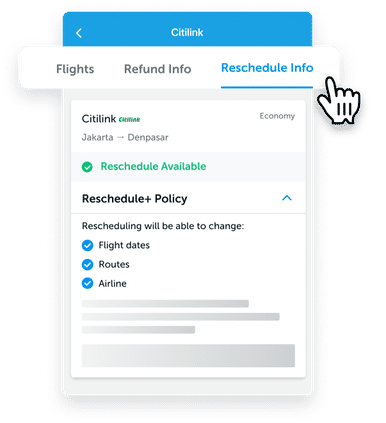
See the Reschedule Info for more details about Reschedule+. Once you are certain with the information, you may continue to book the flight.
How Reschedule+ Works
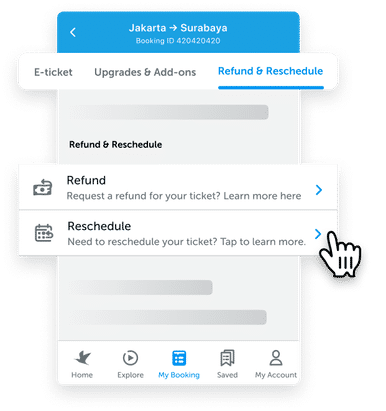
Open your e-ticket via the Bookings menu on the Traveloka homepage. Select Refund & Reschedule, then tap Reschedule.
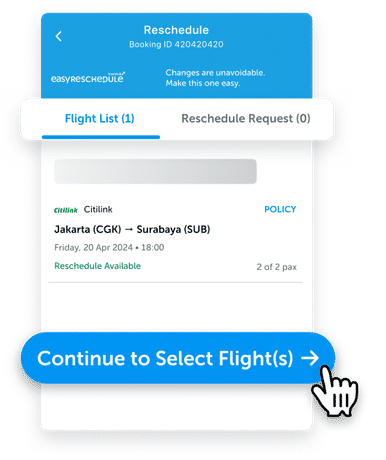
Go to the Flight List tab, and tap Continue to Select Flight(s).
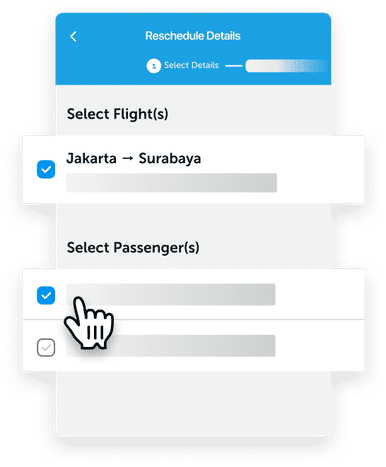
Tick the flight(s) and passenger(s) you want to reschedule.
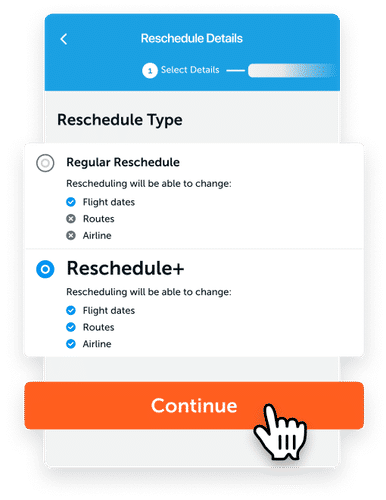
Select Reschedule+ in the Reschedule Type section. Tap Continue to proceed.

Fill in the details to search for your new flight. Then, tap Search and select your new flight.
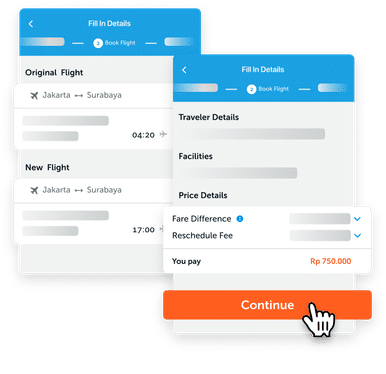
Review the information on your new booking details. If everything is already in place, tap Continue to proceed to the payment process.
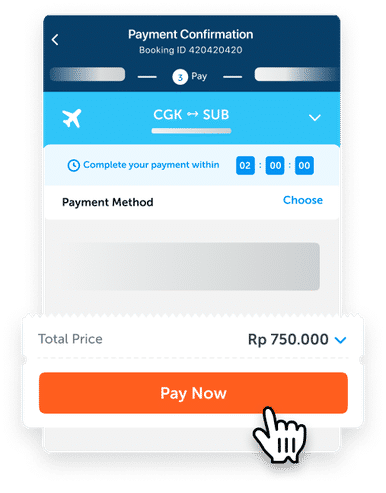
Choose your preferred payment method and complete your payment.
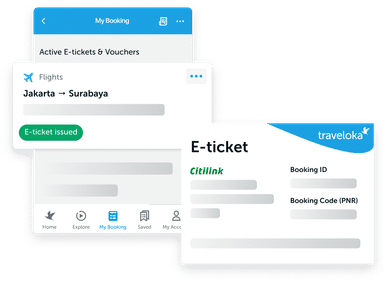
Once your payment is received and the process is completed, find your new e-ticket on the Bookings page and your email.



 Facebook
Facebook Instagram
Instagram TikTok
TikTok Youtube
Youtube Twitter
Twitter Telegram
Telegram WhatsApp
WhatsApp
