
Flight from Changzhou (CZX) to Terrace (YXT)
Book Cheap Flights With Traveloka Coupon
Apply discount coupon and book cheap flights with Traveloka before the deals end!
Flight
Coupon 300K | Flight
Discount 5% up to 150K VND, valid for one-way trip to Da Nang/from Da Nang to other destinations Discount 5% up to 300K VND, valid for round trip to/from Da Nang
Code: BAYDANANG
Flight
Flight Deal | KBank
Save 250,000 VND off when booking flights from 2,000,000 VND.
Code: KBANKFL250
One-way flight deals for you!
Travel to attractive domestic and international destinations
Vietnam
South East Asia
East Asia
AU & NZ
Europe
Others
Hunting for super attractive flight ticket sales
Travel to attractive domestic and international tourist destinations
Domestic
International
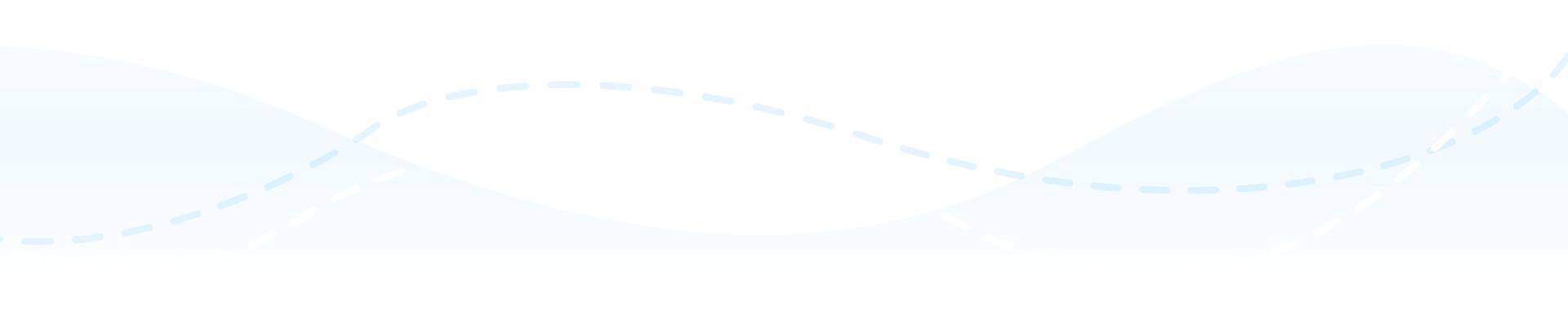
Why book with Traveloka?

One place for all your needs
From flights, stays, to sights, just count on our complete products and Travel Guides.

Flexible booking options
Sudden change of plan? No worries! Reschedule or Refund without hassle.

Secure & convenient payment
Enjoy many secure ways to pay, in the currency that's most convenient for you.
Frequently Asked Questions
How to buy flight tickets via Traveloka?
Booking flight tickets on Traveloka is very easy. You open either the Traveloka website or Traveloka App and select "Flights". Choose flight tickets according to your travel needs, starting from the departure date, route, and airline. Click here to learn more details about the process.
How to do Online Check-In ?
Online check-in enables you to complete the check-in process for your flights before you arrive at the airport. You can perform online check-in using either the Traveloka App or website by following these straightforward steps:
1. Sign in to your Traveloka account.
2. Access your e-ticket via the "My Booking" section.
3. Select the "Online Check-in" option.
4. Once you've agreed to the Online Check-in policy, input your check-in information. Then, click the "Check In" button.
5. When your check-in is successful, your boarding pass will be accessible through your e-ticket, and a copy will be sent to your email.
Please keep in mind that you'll need a physical copy of your boarding pass when you proceed to the departure gate. If you're unable to print it yourself, you can request a printed boarding pass at the check-in counter. Click here to see the details of how to do Online Check-in
1. Sign in to your Traveloka account.
2. Access your e-ticket via the "My Booking" section.
3. Select the "Online Check-in" option.
4. Once you've agreed to the Online Check-in policy, input your check-in information. Then, click the "Check In" button.
5. When your check-in is successful, your boarding pass will be accessible through your e-ticket, and a copy will be sent to your email.
Please keep in mind that you'll need a physical copy of your boarding pass when you proceed to the departure gate. If you're unable to print it yourself, you can request a printed boarding pass at the check-in counter. Click here to see the details of how to do Online Check-in
How to reschedule my Flight booking?
To reschedule your flight, please follow these steps:
1. Open your e-ticket
Go to My Booking in your Traveloka App, then open the e-ticket of the desired flight. Tap Refund & Reschedule tab at the top then select Reschedule.
2. Select Request Reschedule
Tap on Request Reschedule to begin the process.
3. Fill in your reschedule details
Select the flight and passenger(s) you want to reschedule. Then, select your reschedule type and tap on Continue.\
4. Choose Your New Flight
Search for a new flight by filling in the details, select the flight you want then continue.
5. Complete Your Payment
Confirm the details and extra charges for your Reschedule and complete the payment before the time limit.
6. Receive Your New E-ticket
After your Easy Reschedule process is completed, the new e-ticket can be viewed in My Booking and also will be sent to your email.
Click here to see the details of How to do a Reschedule
1. Open your e-ticket
Go to My Booking in your Traveloka App, then open the e-ticket of the desired flight. Tap Refund & Reschedule tab at the top then select Reschedule.
2. Select Request Reschedule
Tap on Request Reschedule to begin the process.
3. Fill in your reschedule details
Select the flight and passenger(s) you want to reschedule. Then, select your reschedule type and tap on Continue.\
4. Choose Your New Flight
Search for a new flight by filling in the details, select the flight you want then continue.
5. Complete Your Payment
Confirm the details and extra charges for your Reschedule and complete the payment before the time limit.
6. Receive Your New E-ticket
After your Easy Reschedule process is completed, the new e-ticket can be viewed in My Booking and also will be sent to your email.
Click here to see the details of How to do a Reschedule
How to refund my Flight booking?
For an easier refund process, make sure to log in to your Traveloka account when booking. Then, follow these steps to request your refund:
1. Log in or register to Traveloka
Log in to the Traveloka account used during booking. If you don't have an account, please register with Traveloka using the same email used to make the booking.
2. Open your e-ticket through My Booking
Go to My Booking and choose the booking you wish to refund. Then, click Refund.
3. Read your refund policy and estimation.
You will be able to see the refund policy for your booking, as well as the refund amount estimation. Then, you can click Start My Refund.
4. Complete your refund details and documents
Select the flight and passenger(s) you wish to refund. Make sure to select the correct refund reason, and to upload the relevant supporting documents (if applicable).
5. Submit your refund request
Review your refund details and click Submit Refund. Your refund request will then be reviewed by Traveloka, and forwarded to the airline.
Click here to see the details of How to do a Refund Flight
1. Log in or register to Traveloka
Log in to the Traveloka account used during booking. If you don't have an account, please register with Traveloka using the same email used to make the booking.
2. Open your e-ticket through My Booking
Go to My Booking and choose the booking you wish to refund. Then, click Refund.
3. Read your refund policy and estimation.
You will be able to see the refund policy for your booking, as well as the refund amount estimation. Then, you can click Start My Refund.
4. Complete your refund details and documents
Select the flight and passenger(s) you wish to refund. Make sure to select the correct refund reason, and to upload the relevant supporting documents (if applicable).
5. Submit your refund request
Review your refund details and click Submit Refund. Your refund request will then be reviewed by Traveloka, and forwarded to the airline.
Click here to see the details of How to do a Refund Flight
How to Purchase Extra Baggage?
Prior to the issuance of your e-ticket, follow these steps:
1. Begin by navigating to the Flight menu on the homepage, where you can input your Flight Details and then click on "Search." Once you've located your desired flight, select it and provide the necessary Contact Details.
2. Tap "Continue" and proceed to the Flight Facilities menu. Within this section, select "Baggage" and specify the weight of any additional baggage you require. Afterward, click "Done."
3. The amount payable for the extra baggage will be displayed under "Price You Pay." Click "Continue" to move forward with the payment.
Once your e-ticket has been issued, please take note of the following important information:
Kindly be aware that if you have already checked in for your flight, the purchase of extra baggage is no longer possible.
However, if your e-ticket has been issued and you still need to upgrade your baggage allowance, you can follow these steps:
1. Access your e-ticket
Navigate to the Traveloka homepage, click on "My Booking," then select "e-ticket." Alternatively, you can find it under the "Flights" menu on the homepage.
2. Choose additional baggage
Select the desired extra baggage capacity for each passenger on your flight, and then click "Continue."
3. Proceed with the payment
Select your preferred payment method and complete the payment within the provided time limit.
4. View the extra baggage on your e-ticket
Once your payment is confirmed, the details of your extra baggage will be visible on your e-ticket.
Click here to see the details of How to purchase Extra Baggage
1. Begin by navigating to the Flight menu on the homepage, where you can input your Flight Details and then click on "Search." Once you've located your desired flight, select it and provide the necessary Contact Details.
2. Tap "Continue" and proceed to the Flight Facilities menu. Within this section, select "Baggage" and specify the weight of any additional baggage you require. Afterward, click "Done."
3. The amount payable for the extra baggage will be displayed under "Price You Pay." Click "Continue" to move forward with the payment.
Once your e-ticket has been issued, please take note of the following important information:
Kindly be aware that if you have already checked in for your flight, the purchase of extra baggage is no longer possible.
However, if your e-ticket has been issued and you still need to upgrade your baggage allowance, you can follow these steps:
1. Access your e-ticket
Navigate to the Traveloka homepage, click on "My Booking," then select "e-ticket." Alternatively, you can find it under the "Flights" menu on the homepage.
2. Choose additional baggage
Select the desired extra baggage capacity for each passenger on your flight, and then click "Continue."
3. Proceed with the payment
Select your preferred payment method and complete the payment within the provided time limit.
4. View the extra baggage on your e-ticket
Once your payment is confirmed, the details of your extra baggage will be visible on your e-ticket.
Click here to see the details of How to purchase Extra Baggage
Flight from Changzhou (CZX) to Terrace (YXT)
Need the cheapest flight tickets from Changzhou to Terrace? Traveloka, the leading travel platform will help you to find the best flight tickets with cheapest prices and exciting promos, from Changzhou to Terrace. Traveloka also offers flight tickets from big names in both domestic and international airlines. Find and book your best flight booking deals now, only on Traveloka!
Need the cheapest flight tickets from Changzhou to Terrace? Traveloka, the leading travel platform will help you to find the best flight tickets with cheapest prices and exciting promos, from Changzhou to Terrace. Traveloka also offers flight tickets from big names in both domestic and international airlines. Find and book your best flight booking deals now, only on Traveloka!

Flight Duration
0 hr(s) 0 mins
Airport in Changzhou
Airport in Terrace
For all your unique travel choices, we've got you!
Flights from Changzhou
Flights from Terrace
Top Flight Airport
Top Domestic Destination
Top International Destination
Flight from Changzhou (CZX) to Wenshan (WNH)
Flight from Changzhou (CZX) to Guiyang (KWE)
Flight from Changzhou (CZX) to Baishan (NBS)
Flight from Changzhou (CZX) to Xian (XIY)
Flight from Changzhou (CZX) to Manila (MNL)
Flight from Changzhou (CZX) to Beijing (PKX)
Flight from Changzhou (CZX) to Jieyang (SWA)
Flight from Changzhou (CZX) to Nagoya (NGO)
Flight from Changzhou (CZX) to Guilin (KWL)
Flight from Changzhou (CZX) to Chiang Rai (CEI)
Flight from Changzhou (CZX) to Kota Kinabalu (BKI)
Flight from Changzhou (CZX) to Shenzhen (SZX)
Flight from Changzhou (CZX) to Xiamen (XMN)
Flight from Changzhou (CZX) to Chongqing (CKG)
Flight from Changzhou (CZX) to Chiang Mai (CNX)
Flight from Changzhou (CZX) to Cebu (CEB)
Flight from Changzhou (CZX) to Phnom Penh (PNH)
Flight from Changzhou (CZX) to Taipei (TPE)
Flight from Changzhou (CZX) to Seoul (GMP)
Flight from Changzhou (CZX) to Jakarta (CGK)
Flight from Changzhou (CZX) to Kunming (KMG)
Flight from Changzhou (CZX) to Luliang (LLV)
Flight from Changzhou (CZX) to Seoul (ICN)
Flight from Changzhou (CZX) to Beihai (BHY)
Flight from Changzhou (CZX) to Busan (PUS)

About Traveloka
Traveloka Vietnam Co., Ltd. Enterprise Reg.: 0313581779. An Phu Building, 117-119 Ly Chinh Thang, Ward 7, District 3, HCMC
Copyright © 2024 Traveloka. All rights reserved




























































































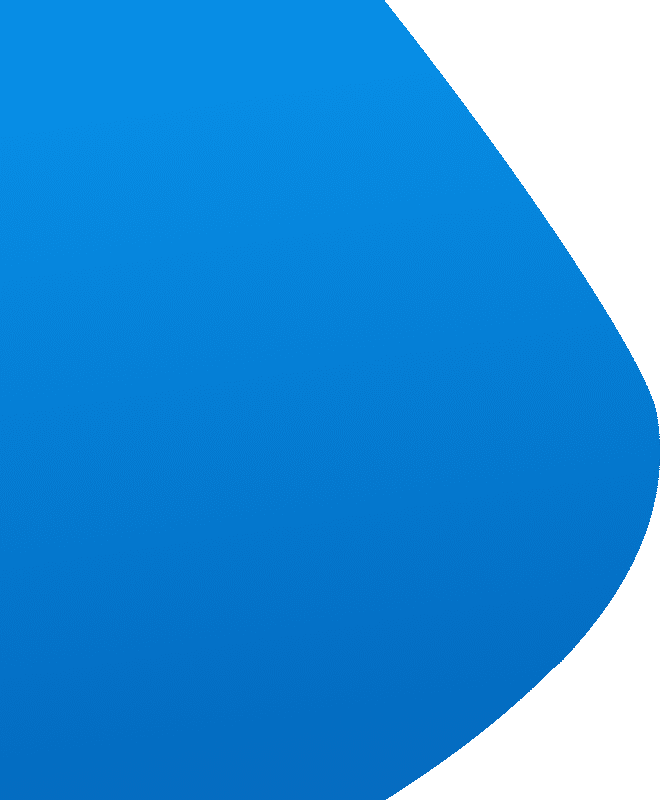
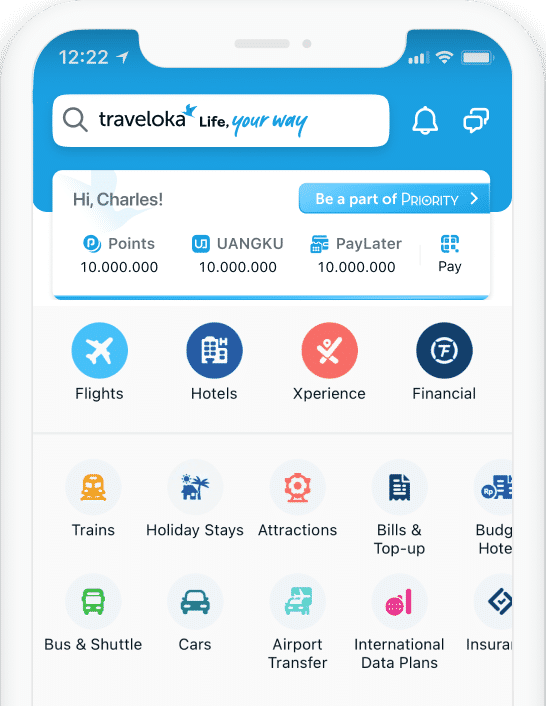
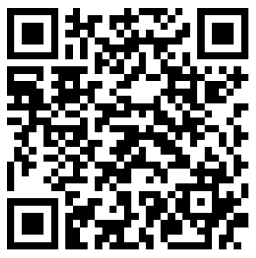



 Facebook
Facebook Instagram
Instagram TikTok
TikTok Youtube
Youtube Telegram
Telegram