検索

4G eSIM for the United States by Gohub
Washington, DC, USA
地図を表示する
開ける | 金曜日, 00:00-23:59
営業時間を見る






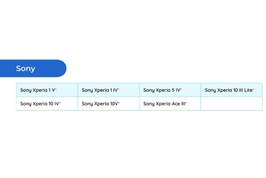

すべての写真を見る
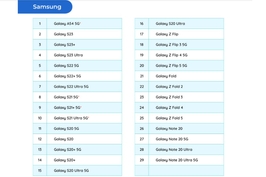

地図を表示する
アメリカ合衆国
開始価格
484円
バウチャーを探す
体験できること
DOES MY PHONE/TABLET SUPPORT ESIM?

HOW ESIM WORKS
HOW TO ACTIVATE THE ESIM PURCHASED ON TRAVELOKA?
SUPPORT
QR CODE ACTIVATION GUIDE
FOR iOS

*Note:


FOR ANDROID

*Note:


HOW TO CHECK DATA USAGE



連絡先、施設、サービス言語など
可能であればレビューを残してください。
他の旅行者が旅行を計画するときに大いに役立ちます。
利用可能なチケット
場所の詳細
Washington, DC, USA
地図を表示する
参加者の連絡先:
+84866440022
District of Columbia のその他の商品
[Special Offer] eSIM for USA by Xplori (3 - 30 Days, up to 40GB High Speed Data)
Washington D.C. & Philadelphia Day Tour from New York: White House, Lincoln Memorial & Independence Hall | United States
4G eSIM for the United States by Gohub
4G eSIM for The United States and Canada by Sim2Go
Washington DC Big Bus Hop-On-Hop-Off Sightseeing Bus Tour

Copyright © 2025 Traveloka. All rights reserved

 Facebook
Facebook Instagram
Instagram Youtube
Youtube
